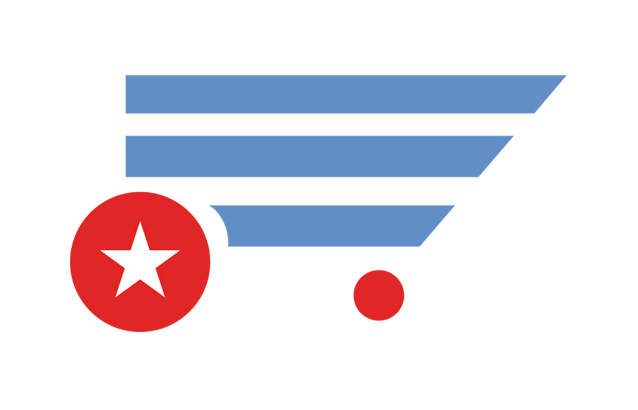
This application for smartphones is a shopping buddy that uses a comunity database of products, i.e. one in which the quality of the data it contains depends on the good judgement of the users to enter good and valid information at the time of describing a new item, in this way stimulating colaborative comsumption.
Main features are:
Happy Shopin...
The way the user interacts with the application is through the Menu. The menu options are displayed when the user touches the icon at the main bar located at the top right side of the screen.

Then, when you are carrying out any of the operations triggered by a menu option, the application shows icons at the main bar, located at the top center part of the screen, and by touching one of them you an specific intermediate operation.
You can activate this help system from the menu or from the Welcome screen, and then follow up by swiping screens to the left or right.
First things first. So let’s define when and where you are shopping, i.e. the date and the store name. For that you select the Settings menu option, which will show the following screen after selecting it.

Here you can also define the geographical coordinates of the place where you are shopping, selecting the icon and then touching the same icon located by the side of the Latitude field. Notice that you can also define here the distance in kilometers that the application will take into account as the radius of the circle where to look for stores with prices of the same item you are buying.

You can also identify the country where you are shopping, the language of the interface and the number of decimals the local currency uses, by selecting the tab identified with the icon

And finally you can establish the amount of money you have as budget for this shopping trip, by selecting tab with the | icon.

Then by touching the icon at the main bar, located at the top of the screen you are done with the basic settings. If you, by chance, don’t want to go ahead with the changes you made, then you can do that by touching the icon. The first time, and whenever you change your e-mail account you will be prompted to activate your account through your e-mail.
The icon the this main bar for this menu option only appears when you have items in the shopping cart, and is used to generate a blank new shopping trip, and by touching it, the application will store the complete information of the current shopping trip, including the cart contents in the old purchases file.
Here you see the list of items you have in your shopping cart at any time of your shopping trip. On top of the list you will see the total of items in the cart, the total amount spent and the amount left in your budget.

In each item of the list you will see the amount of items, the product description, its price and total amount. You can also have a check mark which you may uncheck for you to see how much less you are spending if you take it out of the cart, just in case you have a limited budget.
If you many items in your cart you can search for any specific element of information in the items currently in your cart. Just enter the data to search in the Search field located below the totals. In order to display the complete list just empty the Search field.
In order to enter new items to your cart touch the icon or the icon located in the main bar, at the top of the screen. On the other hand, if you touch the description of any of the items in the list, the application will display a screen with all the detailed information of the selected product.
Either by entering a new item into the cart or modifying an existing one, you are shown the screen to completely identify the product you are putting in the cart.

To identify uniquely the product you enter its barcode number. The easiest way to do this is by scanning the barcode, using the icon located in the main bar at the top of the application screen. Once you touch it, and after a small delay, the application will start the phone’s camera with a red line in the middle, in order for you to scan the code, by aligning the mentioned red line across the barcode until the application turns the line green and beeps. Then the application will automatically put the barcode number in the corresponding field and will access the product’s server to search for it; if the code if found, then its description and its latest price will be also put into their corresponding fields in the screen.
You can also enter the product’s barcode number by hand and touch the search icon at the end of the Code field to perform the same operation described above.

You can also check for competitive prices in the nearby neighborhood by touching the search icon at the end of the price field. This operation will display either a screen stating that there are no prices to show or it will display a map marking the locations where the application found prices for the same product within the radius defined in the system settings. You can then touch any of the markers and the application will display the price and location information stored in the products database. It must be very clear that the accuracy of the information displayed only depends on the good attitude of the people that use this app in entering valid and truthful information. The application only stores in the products database the product information that the users put on their carts.
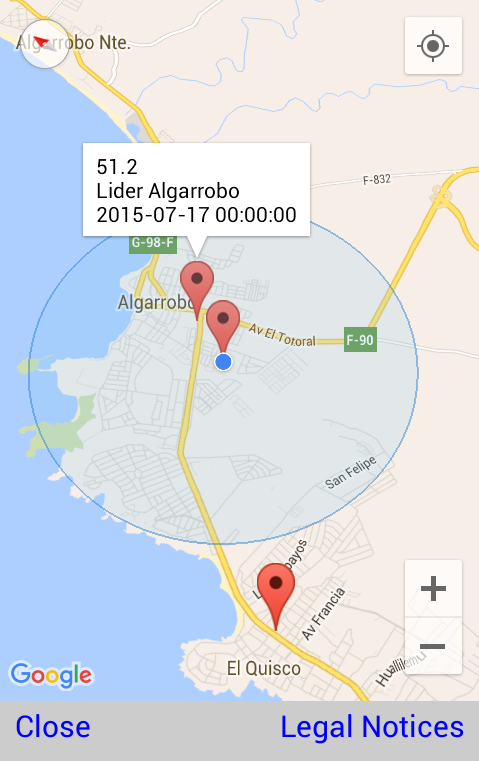
After filling in all required fields (Code, Name, Price and Quantity) must signal to the application that all the information is valid, touching the icon located in the main bar, and after that the application again display a screen with a summary of your cart contents

Whenever you create a new blank shopping trip, with its empty cart, in the Settings menu option, the information of the current shopping trip is stored in the old purchases file, which you can eventually access and modify. On selecting the Old Buys-Lists menu option the application will display a list of all previous purchases stored in that old purchases file.

If you touch the description of one of the entries, you will be shown the details of that old shopping trip.

The available operations to the user on one of such entries are: Delete, which eliminates the said old purchase, by touching the icon located in the main bar at the top of the screen, or Load, which reinstates the old purchase as the current one, by selecting the icon in the main bar. You can then uncheck all items in the cart contents and you will have a shopping list, which you can use to go shopping again, and instead of scanning codes you just mark them and modify its price or quantity when putting them in the cart. The icon at the main bar just takes you back to the list of old buys.
If the item Deals is available in the menu list, when you select it the application will display all published deals available where you are. The list displays the classification of the goods, the store and the date it ends. You can further search for an specific product you may be interested, filtering the list to only those stores that offer it.

Touching one of the stores in the list will eventually display all the published information of the selected deal, which may contain one or more articles/ products, as in the example

You, the user, may use this software application for mobile devices, together with its related data services, hereon the “Services”, if you comply with the following terms:
Please provide us with your comments in order to improve the “Services” or your complaints if the “Services” do not satisfy their intended functionality, as documented in the help section. You may do so through our support web site, located at http://shopin.octapuss.net, or you can write us at shopin@octapuss.net.
The use of the “Services” is an implicit consent to these Terms of Use and our Privacy Policy. If you do not agree to these Terms of Use or our Privacy Policy you should not use the “Services” and uninstall the software application from all your mobile devices.
This software application for mobile devices, together with its related data services, hereon the “Services”, do not collect personal information about its users. It only requires the user to provide an e-mail account in order to use the “Services” and identify him(her). Such e-mail account will only be used for communication between the “Services” and the user and will not be used for directly marketing products or services unless explicitly allowed by the user.
The “Services” also collect information about where the user shops, GPS coordinates, but only when the user changes the store where he(she) is shopping, and never elsewhere.
Or write us at shopin@octapuss.net